File Status
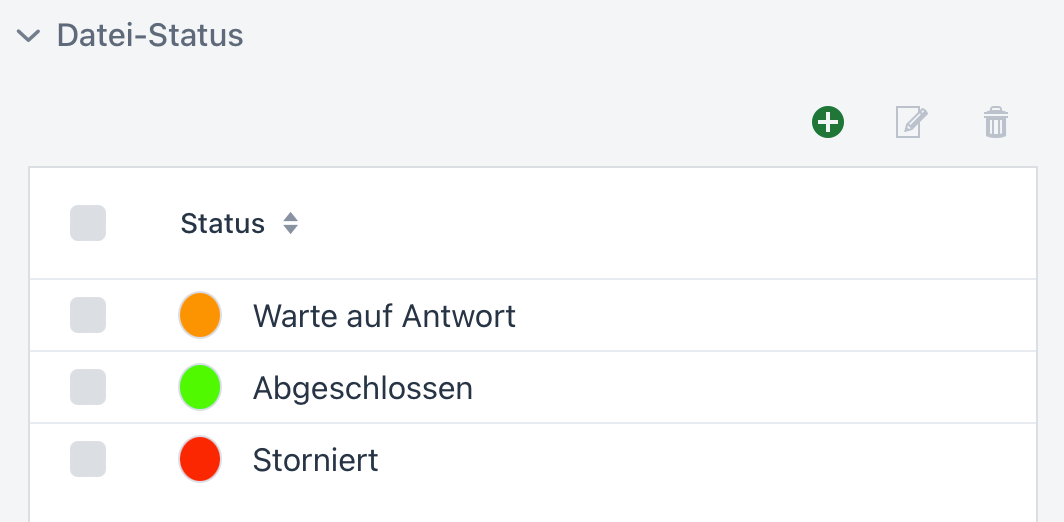
Status Labels for Files
File status labels allow files to be marked. Depending on the workflow, it is possible to create multiple statuses for the folder.
For example, a file can have the status of Cancelled, Completed, or Waiting for Response, each with a different color.
This feature is useful when simply checking off the file (see Done Checkbox) is no longer sufficient, and multiple statuses for files within the folder are needed.
In the File Listing, the Change Status action can be used to set a status for each file.
Creating and Editing Statuses
Available statuses are defined within the folder where the file is located. This is where Folder Editing comes into play.
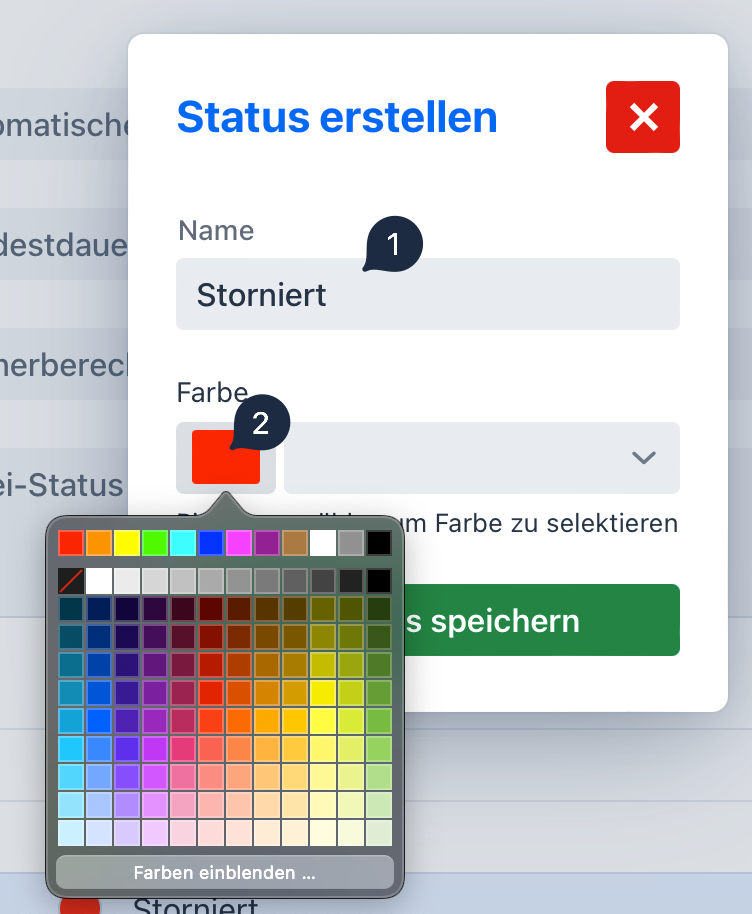
A status can be created using the green button. Both a name and a color can be selected using the paintbrush.
The selected status can be edited later using the button to change the color or name, for example.
The status can be deleted using the button.
Appearance of the Status Column
If at least one status is created for the folder, the File Listing will display the Status column, where a status can be set for each file. If no status is created in the folder, this column will remain invisible in the main menu.