Manage Folder
Accessing the management dialog
Can be started by clicking on the green above the folder list in the main menu.
Click on Edit using the above the folder list in the main menu.
Folder Settings
General Data
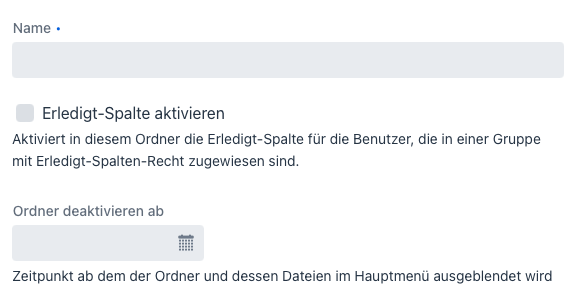
| Field | Description |
|---|---|
| Name (mandatory) | The display name of the folder |
| Enable Done Column | Enables the Done Column for all files within the folder, for the users allowed by the administrator (group setting) |
| Disable Folder on | Hides the folder and its files after the set date. The folder will no longer appear in the folder selection in File Listing Mode. The folder and its files can be made visible again by an administrator at any time |
Groups
Determines which groups, and therefore, which users can see the files within this folder.
The actions that users can perform within the folder are determined by the administrator
Minimum File Retention Period
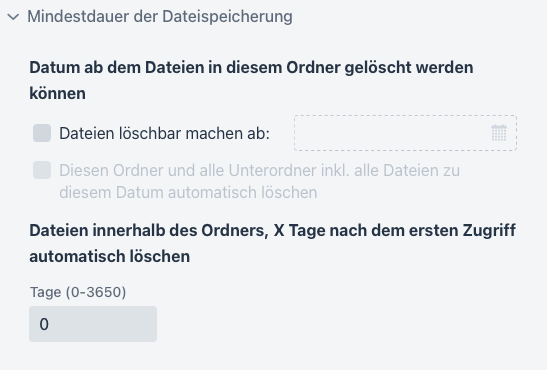
| Field | Description |
|---|---|
| Make Files Deletable on | Prevents the deletion of files within this folder until the set date |
| Delete Folder and all Subfolders on this Date | The system will delete all files in the folder, including this folder and all its subfolders, on the specified date. This action cannot be undone |
| Delete Files X Days after First Access | Once a user accesses a file within the folder for the first time using View or Download, the file will be automatically deleted by the system after the specified number of days |
Automatic Email Notifications
Provides automatic sending of notifications when any user or a specific user uploads a file.
Only available after creating the folder. See Automatic Email Notification for more information.
File Status
Provides the ability to assign multiple statuses to files. If a file only has two statuses, it is recommended to use the Done Checkbox feature instead.
Only available after creating the folder. See File Status for more information.
Automatic Subfolders/File Status
Depending on the administrator's settings, file statuses will be automatically created after creating a new folder or additional subfolders will be created directly for this folder.