Two-Step Authentication
Two-step authentication provides an additional layer of security for your login.
In addition to the required password, a smartphone app is used that displays a PIN that must be entered during the login process.
Setting up this feature requires a one-time setup.
This guide uses the Microsoft Authenticator app, which is recommended.
The app can be found in the respective app store.
Setup Guide
Prepare setup in DocSecBox
If not already done, log in to the DocSecBox (preferably on a PC).
Click on Account in the bottom left corner to go to the profile view.
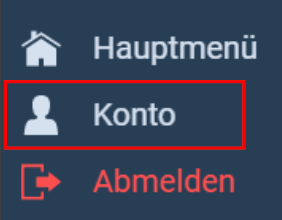
Expand the Two-Step Authentication section in the profile.

Here, a QR code is displayed, which needs to be scanned in the next step.
Please click on Step 2 at the top of the documentation to continue with the instructions.
Add DocSecBox to "Microsoft Authenticator"
Open the Microsoft Authenticator app on your smartphone and click on the Plus (+) in the top right corner.

Now select Other as the account type.
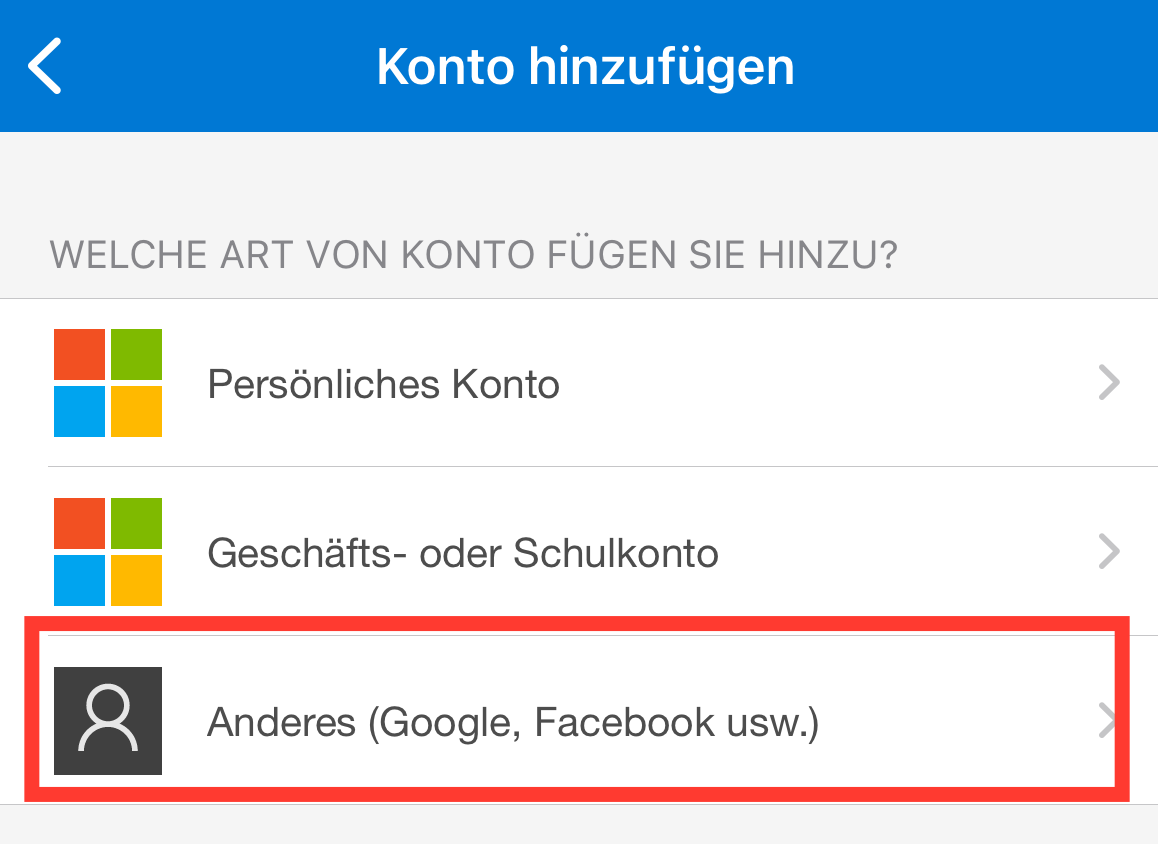
Scan the QR code displayed in the DocSecBox using the camera.
The DocSecBox will now appear in Microsoft Authenticator with the currently valid PIN.
Now complete the setup as described in Step 3.
Complete the setup
Enter the currently displayed PIN from your Microsoft Authenticator into the DocSecBox.
Then press Activate to complete the setup.
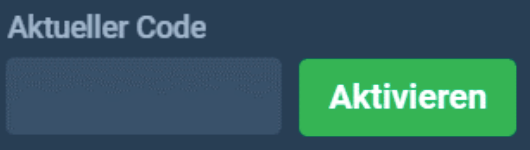
Each PIN is only valid for a certain period of time (indicated by the countdown within the PIN app). When a PIN expires, the previous one becomes invalid and the newly displayed PIN must be entered.
Done!
Your DocSecBox account is now additionally secured.
From the next login onwards, in addition to the password, the PIN displayed in Microsoft Authenticator at that time will also be requested.
Time
The time on the mobile device must be set correctly in order to display the correct PIN.
Changed or lost mobile device
If you change your mobile device, you should disable two-step authentication beforehand.
To do this, expand the "Two-Step Authentication" section in the profile view of the DocSecBox and enter the current PIN from the Authenticator app and use the Disable button.
If you have already changed your device and no longer have access to the Microsoft Authenticator used during setup, follow the steps for Lost mobile device.
If the mobile device is lost or the app is accidentally uninstalled, please contact your DocSecBox contact person to have your two-step authentication reset.
In extreme cases such as theft or data theft, the system administrator should additionally reset your DocSecBox password.